How to add and delete Git Tags?
Git tags are references that point to specific commits in the version history
The following steps walk through how to create a tag:
- In the Desktop App, navigate to the History tab and right-click on any commit. Choose the Create Tag... option
- Enter a name for the tag in the dialog and press the Create Tag button.
- As a note, branches and tags should never be given the same name.
- You will now see the new tag displayed alongside the commit. Copia will also show an up-arrow near the tag indicating that the tag is ready to be pushed to the Copia server. Prior to pushing the tag, it is still possible to right-click the commit and delete the tag from the Desktop App. The Desktop App refreshes periodically so you might not immediately see the tag displayed.
- Once pushed to the Copia server, the tag you created will also show in the Web App.

Below are the steps to delete a tag:
- If you have not pushed the tag, you can right-click the commit and select Delete tag. If you have pushed the tag, you will need to follow the next steps.
- In the Web App, navigate to your repository, choose the Releases tab, and click on the Tags sub tab.
- Find the tag you want to delete, select the Manage Tag dropdown, and click on the Delete Tag button.
- This process explains how to delete a tag that is not associated with a release. To delete tags that are already part of a release, you must first delete the release and then delete the tag.
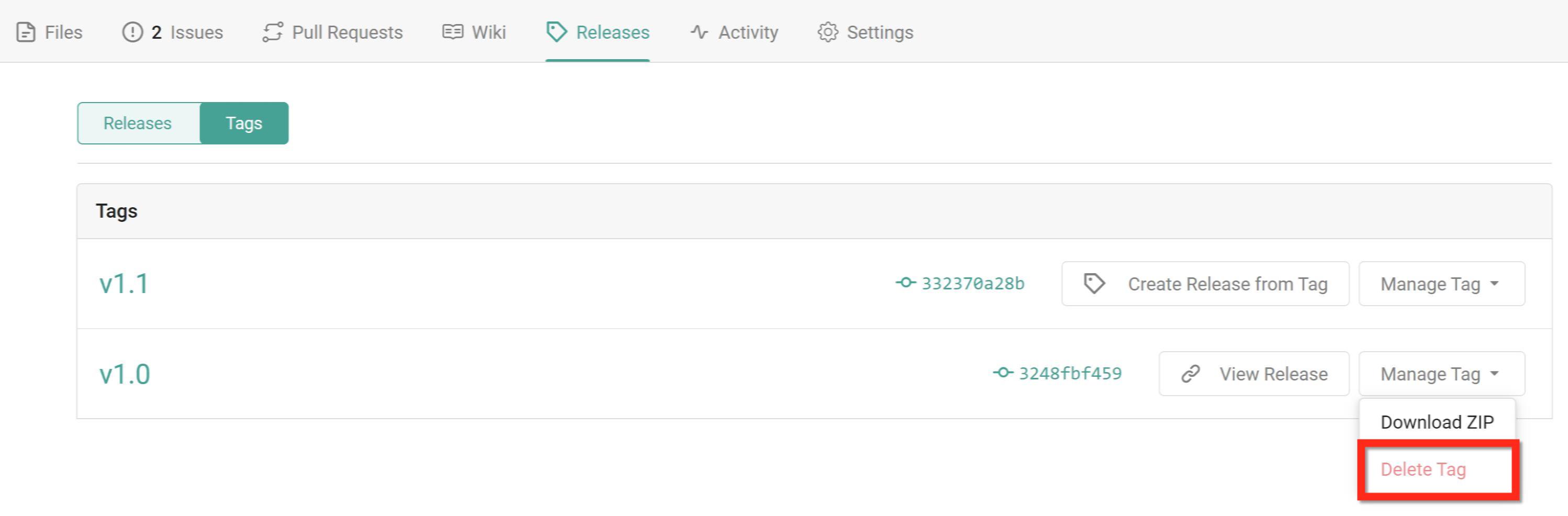
- This process explains how to delete a tag that is not associated with a release. To delete tags that are already part of a release, you must first delete the release and then delete the tag.
- Deleting the tag from the Web App will not remove the tag from any local repositories that it exists in. If you would like to also remove the tag from your local repository, you will need to select Repository > Open in Command Prompt. Run the command below (i.e. git tag -d v1.0)
git tag -d <tag_name>
You can find more information about Git tags in our Documentation.
Git tags are different than Topics
Elements of the UI may have changed since the time of posting. For the most up-to-date information, refer to our Documentation.